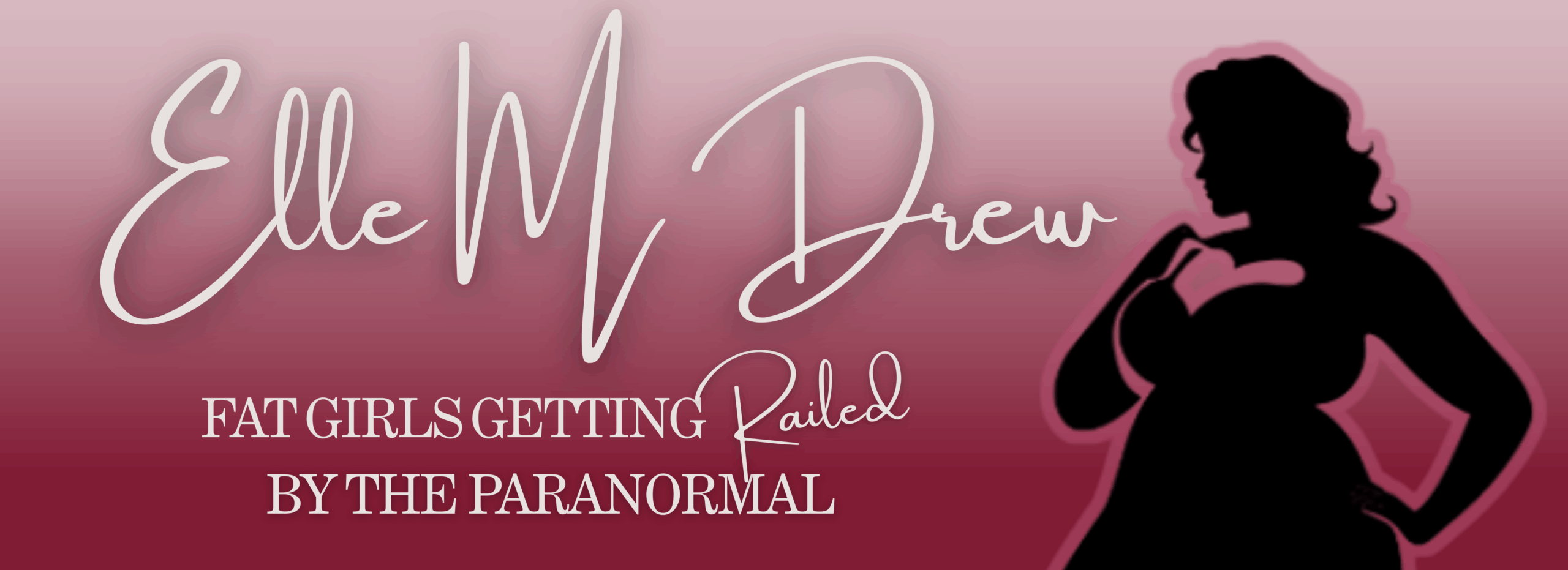Welcome, Welcome, to setting up your pre-order. In order to set up your preorder, you will need the following things:
- Book Title
- Series Title
- Book Release Date
- Book Cost
- Book Cover*
- Book Blurb*
Please note, those last two are not actually requirements, however, I do strongly recommend them. Either way… let’s get this show on the road. It’s going to be a lot of images. A lot. But, I’m going to show you everything step by step.
Please note, this is Part 1 of Pre-Orders. Part 2 will be about the promotion of your pre-orders, how to announce, etc. Also, I love pairing a good cover reveal with pre-order link, just because people will see the pretty and want to buy it right then and there.
Let’s do this.

Once you have created your author account, this is what your KDP bookshelf main page will look like… without the books listed underneath. You will see bookshelf, report, community, and marketing. We’re going to ignore the last two. The second one is your reports page to see your numbers, and you can check pre-order numbers here once it’s up. Bookshelf is the page we are on now.
Also, as a note, when contacting amazon as an author, for a variety of things, this is the page you start on. You’re going to click the help button in the upper right hand corner. This includes things like categories, reporting damaged copies, etc. You will be using that little help button!
To start creating your preorder, you will click… + CREATE.

Now, we have a fancy page opening up, but, you don’t need to worry about this. Once you have set up your ebook, the series creation page and the paperback creation buttons will be attached to your ebook, so that they’re all connected on the Amazon sales page. So, click Kindle Ebook!
Kindle eBook Details
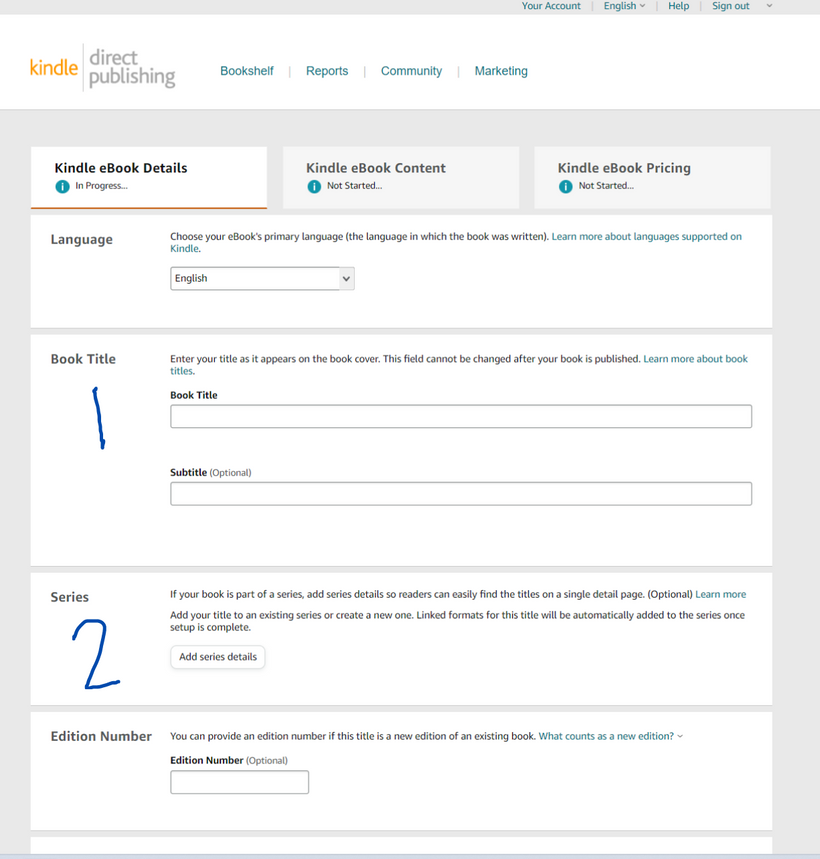
Welcome to the main page. The next three pages, you will be getting very uncomfortable with in the coming weeks. And by uncomfortable, I mean, I spend a lot of time on these pages. We’re going to go through them all one by one, so, just follow along.
Language: English. I’m assuming. But, the language of your book.
1. BOOK TITLE: This is your book title. It cannot be changed. I’m pretty sure the subtitle can be changed in the future? But, you have to set the book title. You cannot move forward in the process without it. I recommend going with… BOOK TITLE (SERIES TITLE BOOK NUMBER). Please note… you need to copy and paste this exactly for the paperback… unless you want to fuck up like me…
2. SERIES: This page is easier than you would expect… Literally just click on it, you’ll think oh no big page… You just type in the series title and then indicate which book it is. Boom.
Editing Number: keep going.
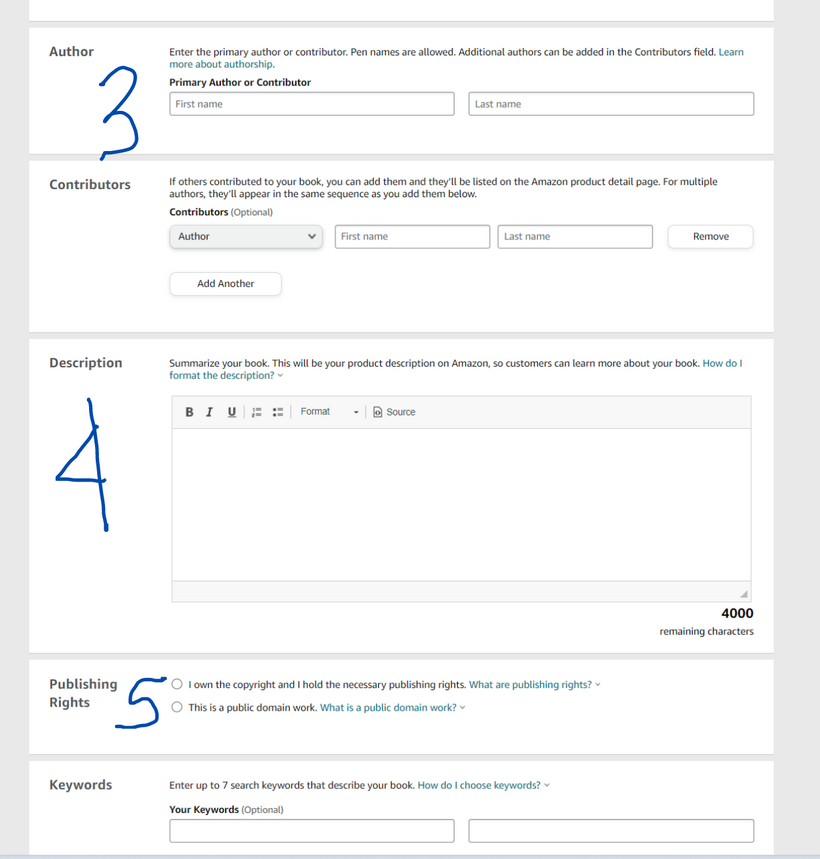
Scrolling down…
3. AUTHOR: Put your name! If you have a middle initial as I do, include it with the first name. You’ll fix this later on, don’t worry.
Contributors: Keep scrolling
4. DESCRIPTION: This is your blurb. Copy and paste into this section.
5. PUBLISHING RIGHTS: Idk why people get confused by this – this is your book. You select I own the copyright, because you do.
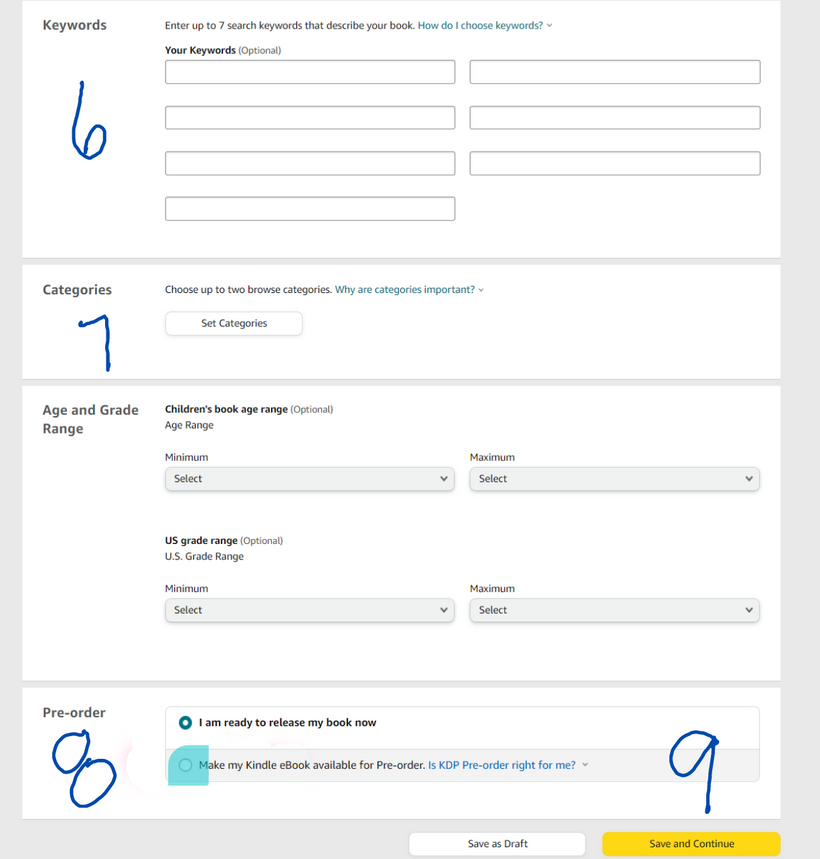
scrolling scrolling scrolling…
6. KEYWORDS: This is a fun section… and I will be doing a future video about this. Please note, there is a whole program called Publisher Rocket for figuring this out. You don’t need them today, but like, what do you want people to be searching for in order to find your book? You can change these later, so just, keep going.
7. CATEGORIES: Now this is important. Later on, you can add your book to more categories, but this is your basics. When you do the drop down, search as specific as you can get. Romance has subgenres which then has more subgenres. Put it into the two that make the most sense.
Age and Grade Range: Skip.
8. PRE-ORDER: Select pre-order and put in your date, bestie!
9: SAVE AND CONTINUE: Once you click forward….
Kindle eBook Content
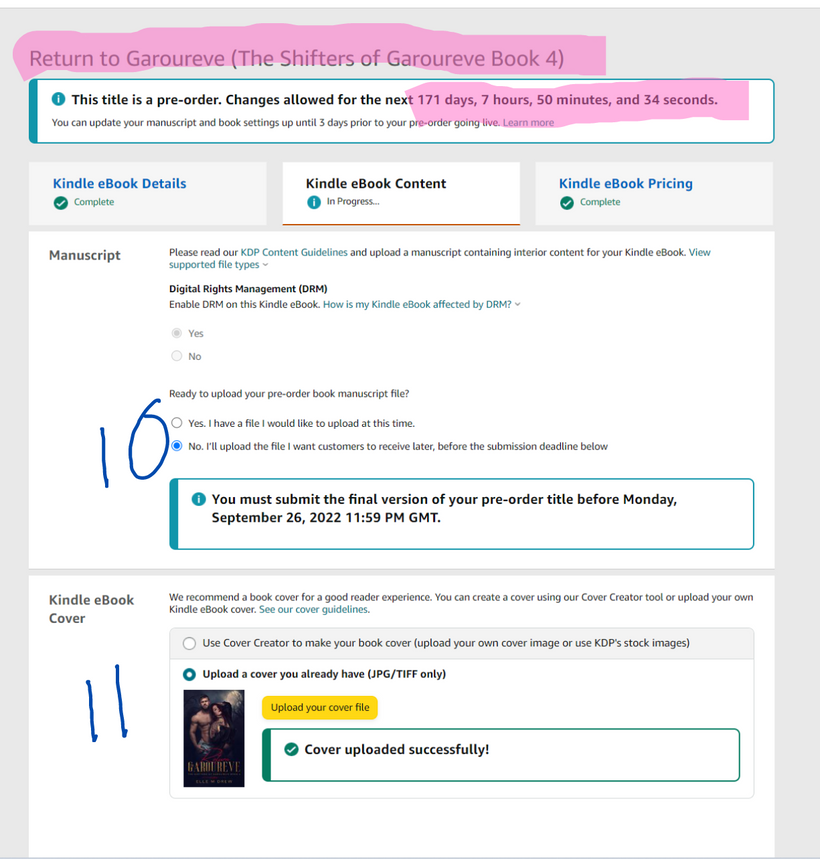
LOOK AT THIS! MOVING UP IN THE WORLD!
Sorry, I had to switch to my book’s pre-order page, so, some stuff will already be filled out, etc.
Kindle Ebook Content…
10. MANUSCRIPT: Unless you have something you want to upload today, just click no. You need to have it uploaded at least 5 days before release, but honestly, I would do it sooner!
11. KINDLE EBOOK COVER: Upload your ebook cover file! Please note, it cannot be a PNG… which is very annoying. Anywho, upload, it takes a few minutes.
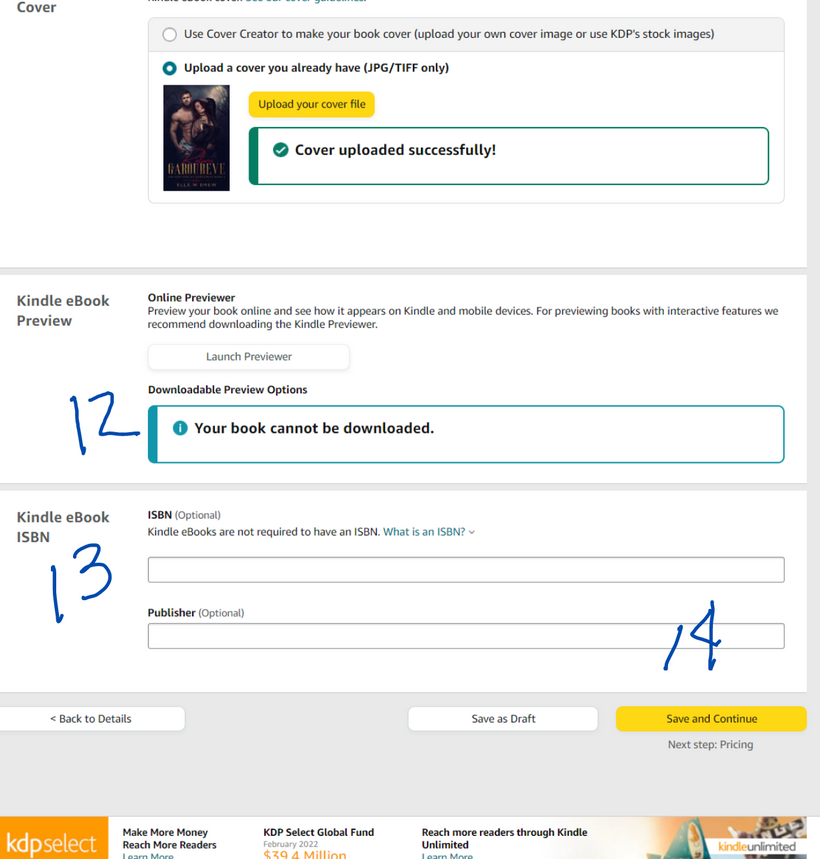
12. KINDLE EBOOK PREVIEW: If you have your manuscript uploaded, you can view it that way to check it out! It shows like it’s on a table on your screen. It’s very simple, but, you don’t need it today.
13. KINDLE EBOOK ISBN: You do not need an ISBN! At all! HOWEVER! If you are planning to have an ISBN and post it wide… you need to put the ISBN in now. It cannot be added in later, because Amazon will assign it an ASIN if you don’t put one in.
14. SAVE AND CONTINUE: boop!
Kindle Ebook Pricing
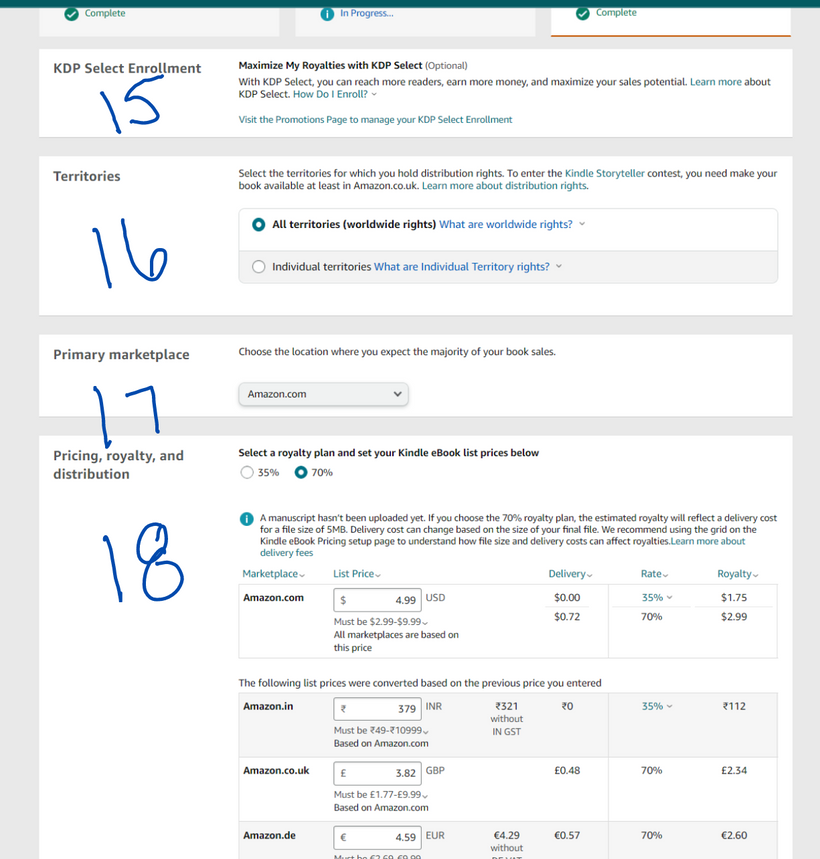
And now we’re on the pricing page!
15. KDP SELECT: This is KU. Do you want your book in KU? That’s up to you. Only you can know that.
16. TERRITORIES: Obv I go wide. Idk why anyone wouldn’t?
17. PRIMARY MARKETPLACE: What is your Amazon store?
18. PRICING, ROYALTY, DISTRIBUTION: Alright. So. Setting your price. It is up to you. Look at what other people are pricing at, but know your worth! If your book is 300 pages… 4.99 bestie. And, you’re going to select 70%, unless your book is priced under 2.99 I think, in which case it’s 30%. But, you want 70%.
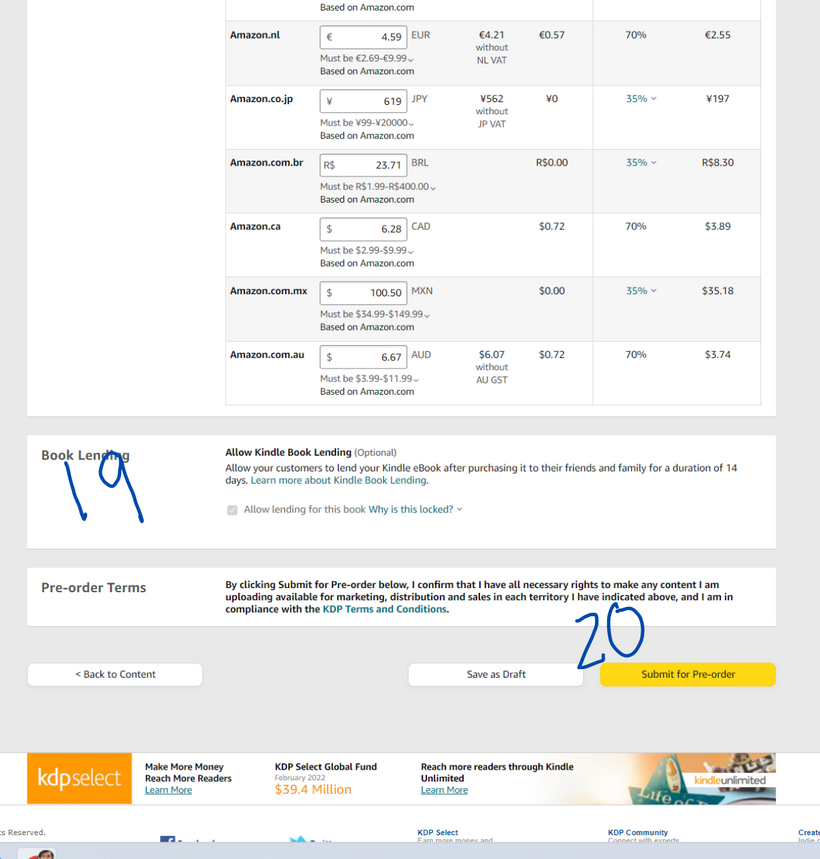
19. BOOK LENDING: If it’s in select, you don’t have a choice.
20. SUBMIT FOR PRE-ORDER: This is it. Once it’s submitted, it goes into review. So… make sure your stuff is all right. You can’t change a good chunk of things later. So… review it… and submit!
Alright. Now I know you’re thinking, okay, I’m done… but you’re not. I mean, you can be, but, paperback… also, it’s going to take a few days to review… Anyways!
Once that’s submitted, click add paperback underneath and… BOOM
Paperback
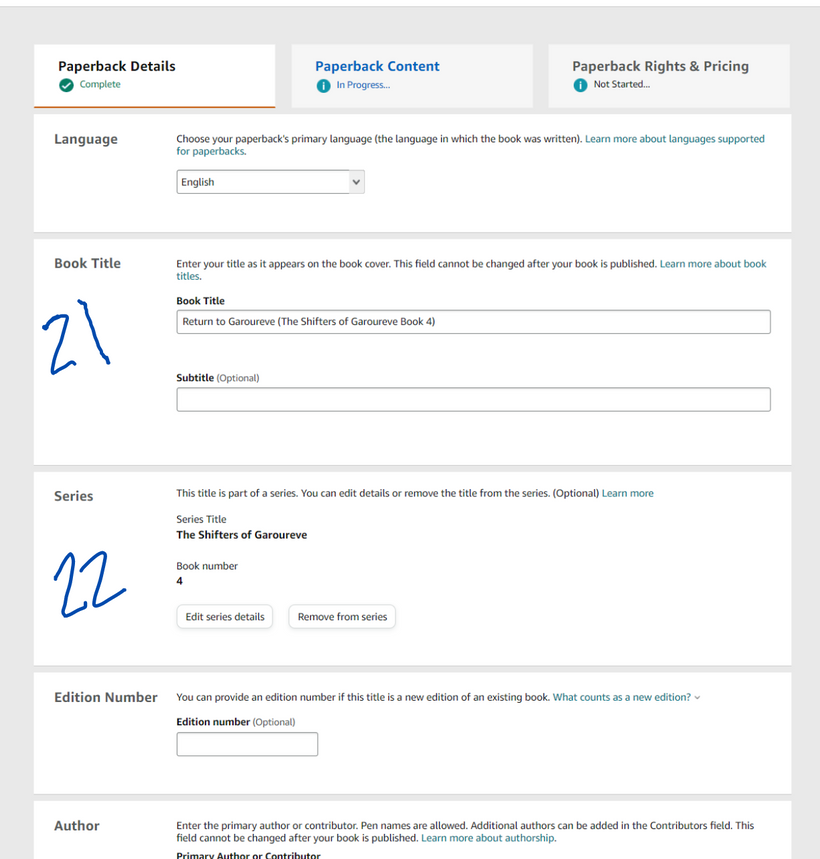
21. TITLE: REMEMBER HOW I SAID COPY FROM THE EBOOK? DONT FUCK THIS UP.
22. SERIES: Look! It’s already in!
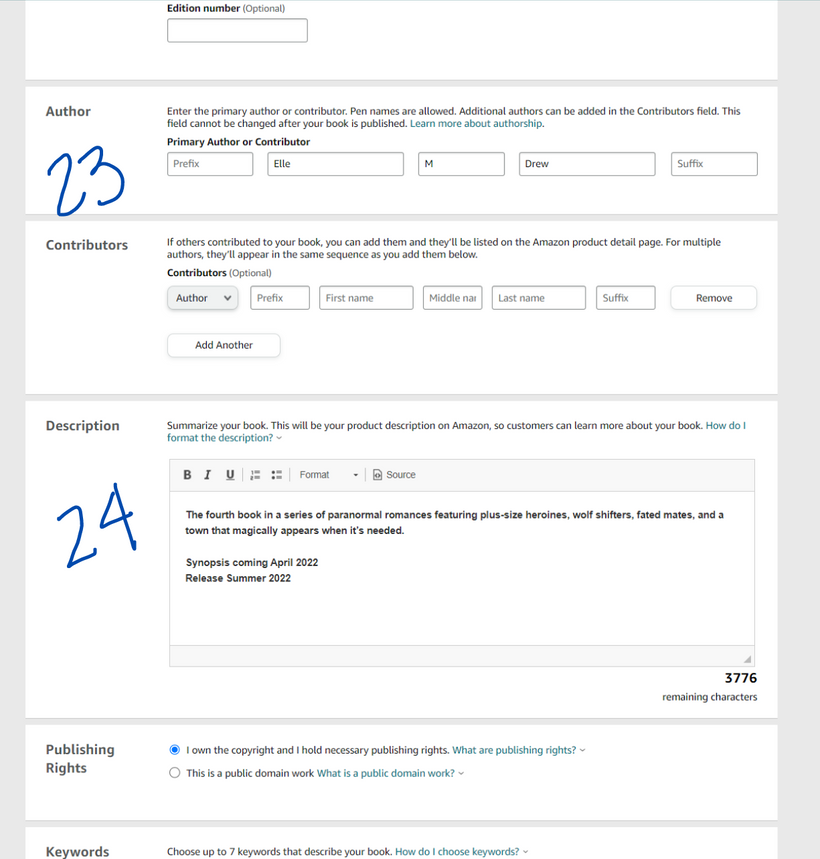
23. AUTHOR: If you have a middle initial, this is where you fix it.
24. DESCRIPTION: Make sure it matches!
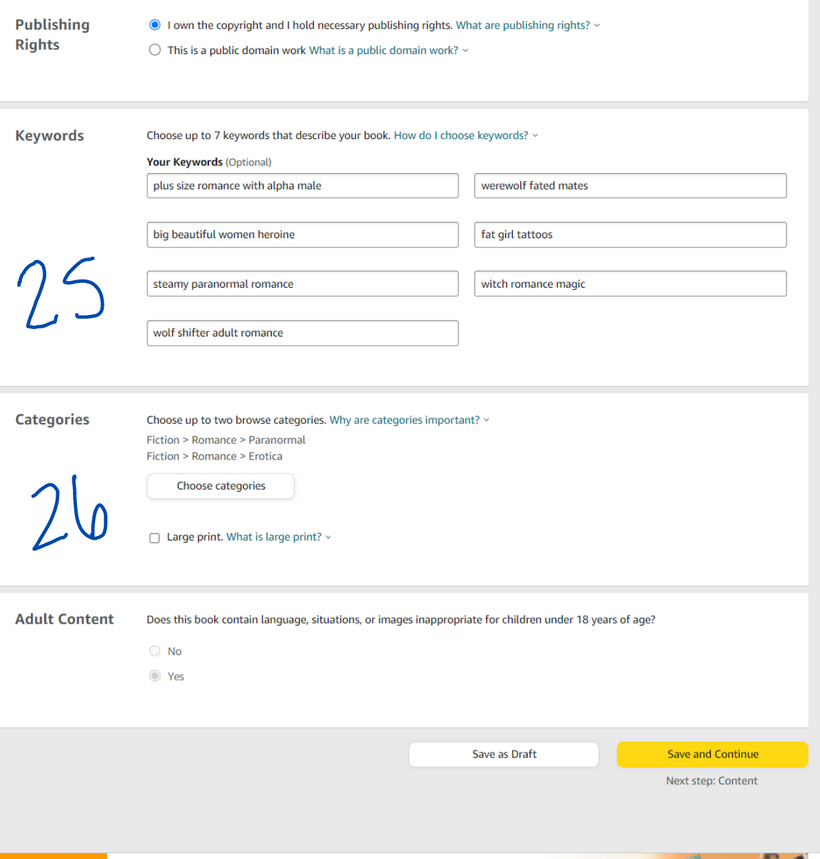
25. KEYWORDS: Should be the same.
26. CATEGORIES: Book categories are different from Ebook Categories, so, good luck. No, they shouldn’t be different, but here we are.
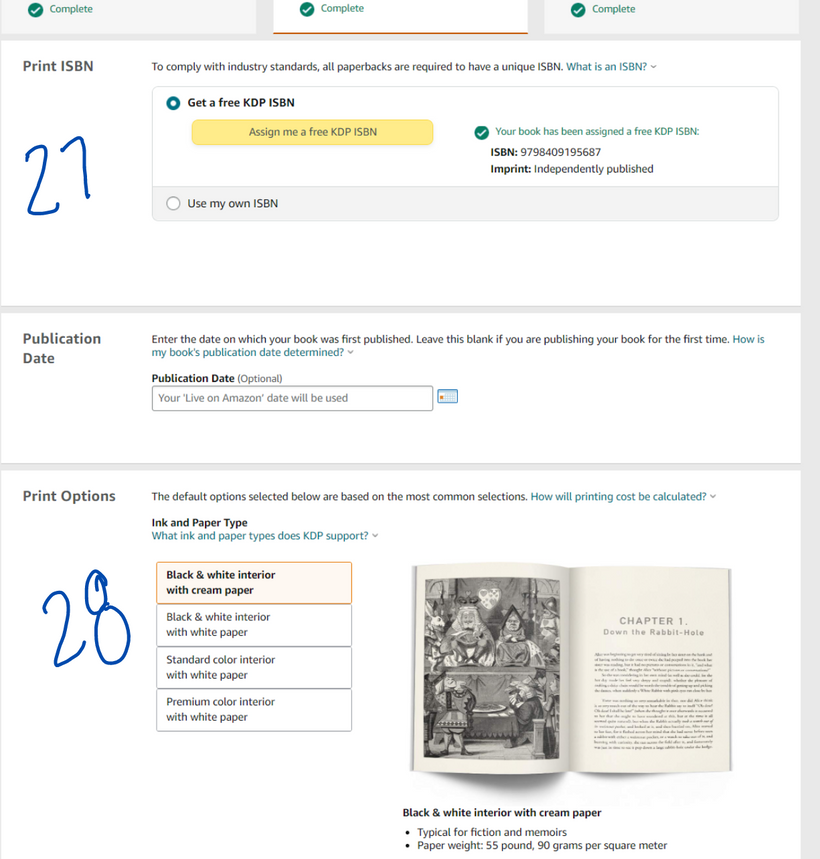
27. PRINT ISBN: If you are going to publish your paperback anywhere else… this is where you want an ISBN. Otherwise, your paperback will have two ISBNs in the future. It’s something I’m going to have to deal with.
28. PRINT OPTIONS: I go with cream. Most people go with cream. White paper is for non-fiction.
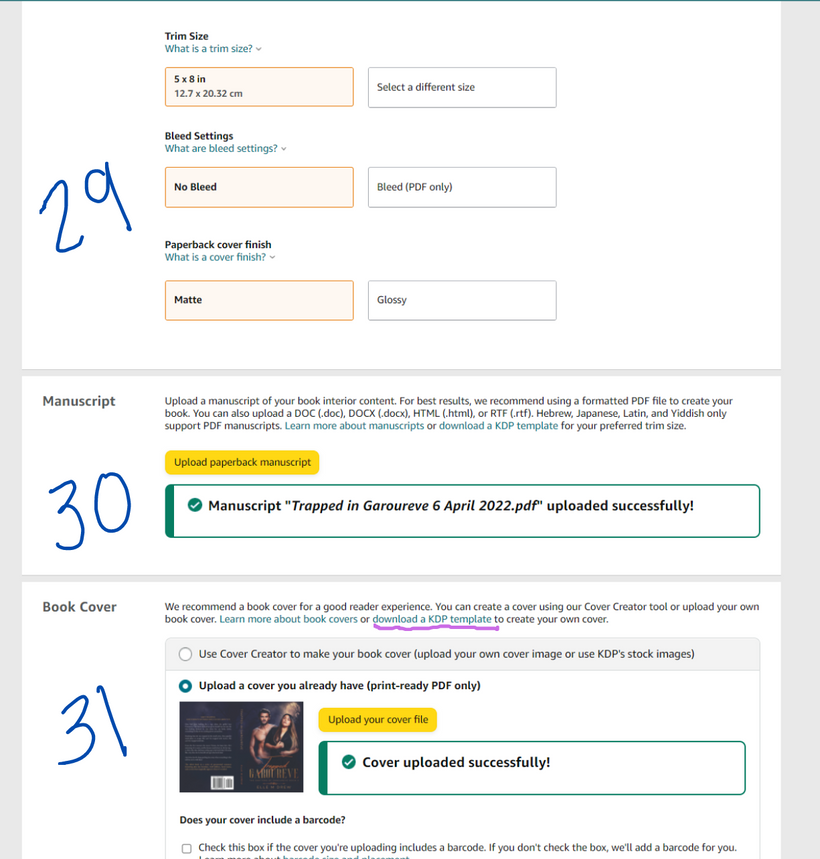
29. SETTINGS: Idk your formatting but this is mine.
30. MANUSCRIPT: So yeah this is as far as you’re going to get, but hey, we’re on a roll, so I’ll just show you the rest.. upload manuscript!
31. BOOK COVER: Ummm… upload? It’s a PDF only. Click the pink underline for the like… next page.
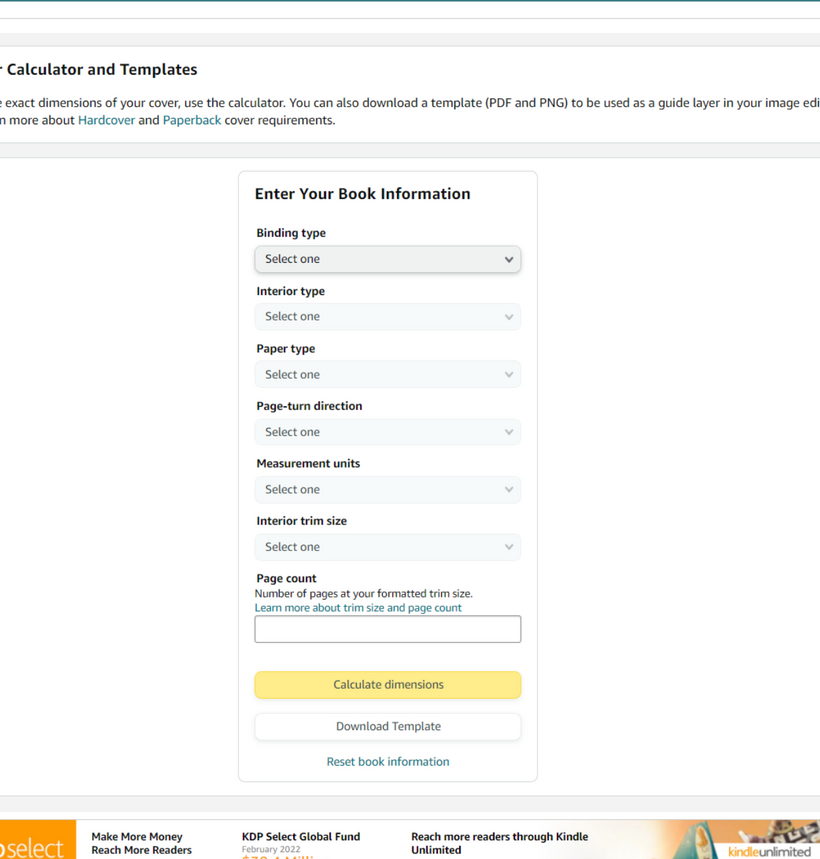
This page. So you tell it all of your stuff, then download the template. Y’all have seen me doing this on tiktok live before, formatting my full cover. So, yeah.
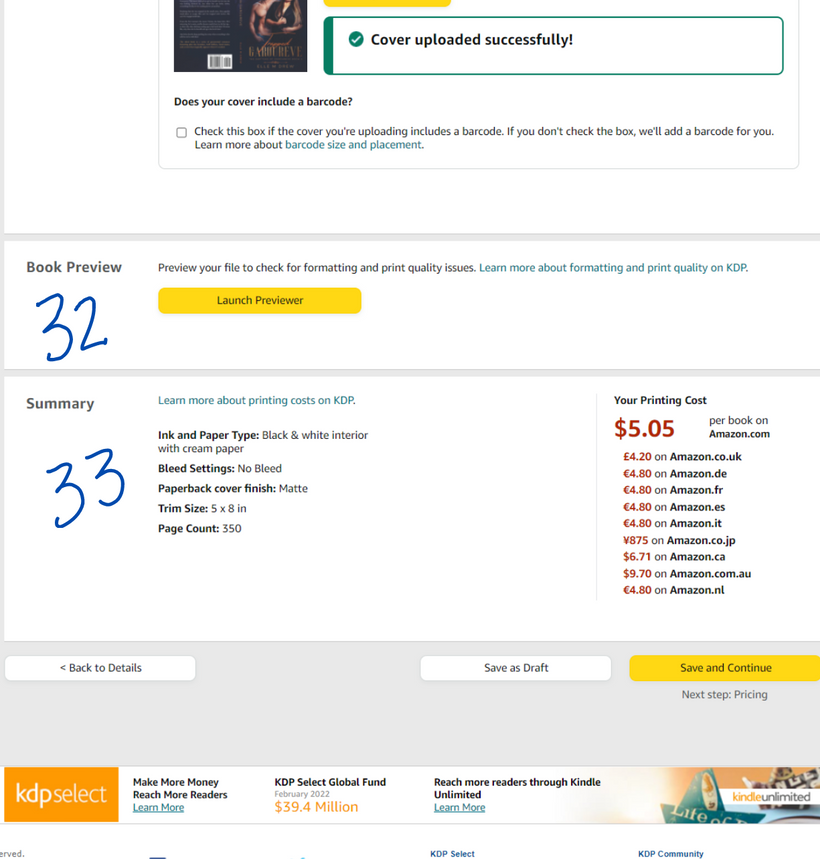
32. BOOK PREVIEW: Every time you make updates… it will make you preview your book. It takes about 30 minutes for this thing to load. Actually look through it for errors. Be good.
33. SUMMARY: These your details, and how much it costs to print your book. More pages = higher cost.
One more thing to show y’all and I’m done, I swear.
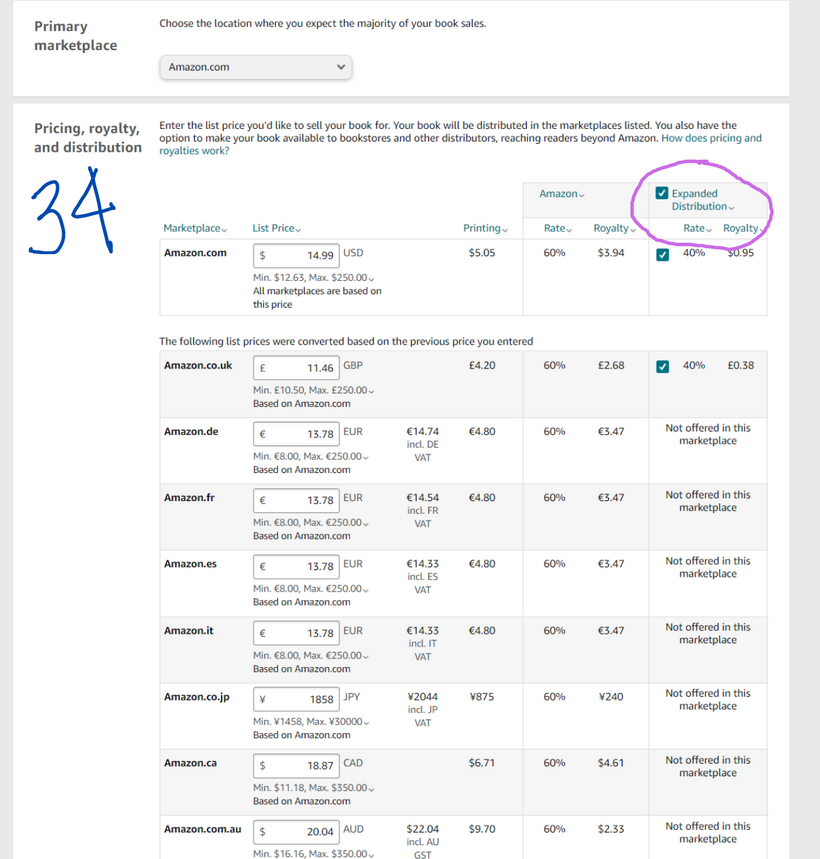
34. PRICING, ROYALTY, DISTRIBUTION: Amazon will set a minimum price for you based on printing costs, but honestly, know your worth. I wish I charged more for my paperbacks, but I won’t change it now.
Now, here’s the big one… EXPANDED DISTRIBUTION. This means… can a book store directly purchase your book from Amazon and have it on the shelf. Are your royalties lower? Oh yeah. BUT DOES THIS MEAN A BOOKSTORE ON THE OTHER SIDE OF THE WORLD HAS MY BOOK IN THEIR STORE? YES. But, that’s up to you.
Anywho.
WRAP UP
This was a lot of information. I planned on doing more about talking about the release of it and how to promote it, but knew a good step by step guide would be useful. I’ll be posting more about Pre-Orders tomorrow.
Please Note: This post was originally published and share on Elle’s Authoring Chaos Patreon on 9 April 2022.